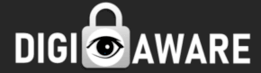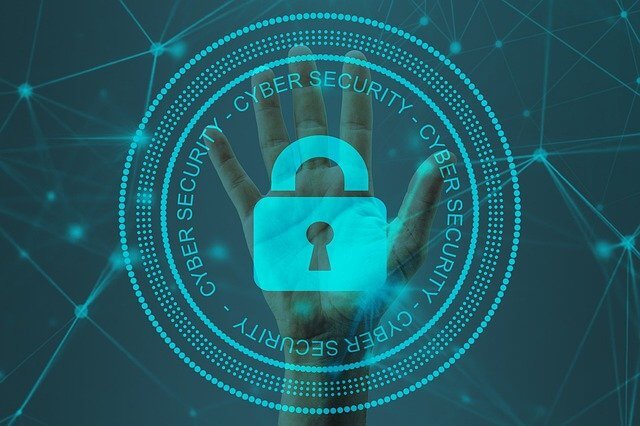Remote administration is a crucial aspect that allows professionals to debug remotely. Such software allow you to perform computer maintenance tasks remotely. However, due to the huge plethora of free remote access software available in the market, it can be tough to choose one for your project.
Below we have curated the top 10 free remote access software that you can use for your projects. These are very popular ones and will serve you well.
Let’s dive into the 10 free remote access software:
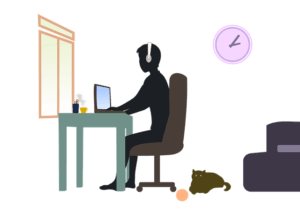
1. GoToMyPC
This is a remote access software that is the perfect option when working from home. You can easily browse the network, files and other applications with great accessibility. This way you can increase business productivity. It also has 256-bit AES security along with easy installation.
Available for: Mac, PC
Pros:
- Excellent tech support
- Clear instructions
- Reasonable packages
Cons:
- Might have to reinstall a couple of times
- Page freezes
- No “Undo” function
2. Chrome Remote Desktop
This one is the most basic offering for free remote access. However, there is only one requirement that both the monitors i.e yours and the client have Chrome installed. You need to have an extension to use the features of this software. This is an entry level software which is why it does not have file sharing options yet.
Available for: Mac, Windows, Linux computers
Pros:
- Simple software
- Basic functions
- High compatibility
Cons:
- Copy/paste issues
- Need to have a Google account
3. RemotePC
RemotePC does offer you with additional features as compared to the Chrome Remote Desktop. It does have chat functions along with file sharing options as well. At the same time, you can use mobile devices to get access to a computer.
Available for: Windows
Pros:
- High performance
- Customizable plans
- Easy setup
Cons:
- Mobile application can be improved
Customer Review: “The software is easy to use and set up. The price is reasonable.“
4. UltraVNC
For UltraVNC to work, you need to install a server and a viewer on two different monitors. Once you are done w ith installing the server system then you can easily make connections. All you need to do is to change your router settings when using UltraVNC. This is important for port forwarding.
Available for: Windows
Pros:
- Can connect on browser
- File transfer
- Automatic clipboard synchronisation
Cons:
- Remote printing not supported
5. Microsoft Remote Desktop
This one is similar to the Chrome Remote Desktop. The functions of the software are pretty basic which can be convenient for some users. However, it does have some limitations as well which cannot be suitable for all. You can easily access Windows computers, devices, mobil, MAC.
Available for: Windows
Pros:
- Secure connection
- Multi touch experience
- Access to local storage
Cons:
- It is not compatible with other operating systems.
Customer review: “Simple to use and very recommended for everyone.”
6. Remote Utilities
Remote Utilities have a wide range of tools that you can use for your work. After connecting two monitors using Internet ID, you can access upto 10 PCs. There are many tools that simplify your work. You also have a viewer that you can use.
Available for: Windows
Pros:
- Print remotely
- Transfer files
- Text chat
Cons:
- Can be a bit confusing
Customer review: “The application has all the utilities I need to remotely control my work machines. It gets the job done.”
7. TeamViewer
TeamViewer is quite a popular remote access software that is available in both free and premium versions. It can be used for online collaborations or sharing presentations. It has full time access to servers and remote computers. At the same time, it also supports upto 25 participants.
Available for: Windows, Mac, Linux
Pros:
- Supports screen sharing
- Single window console
- Online support & help
Cons:
- Proprietary software, hence premium prices.
8. Splashtop
Another popular free remote access software is Splashtop. The feature that makes this free software stand apart from the rest is the screen refresh rate. Alongside, it has some amazing video and audio streaming capabilities.
Available for: Windows, Mac OS
Pros:
- Audio & video streaming
- Multiple business features
- Free usage on the local network
Cons:
- Not compatible with Linux systems
Customer review: “Stability of remote control sessions is solid. With others, we had lots of dropped connections. Splashtop is also noticeably faster in use.”
9. TightVNC
This is another free remote access software that uses remote frame buffer protocol. It is this protocol that enables you to access another monitor remotely. This makes for a high calibre desktop monitoring system.
Available for: Windows
Pros:
- Easy to use
- Free software
- User-friendly UI
Cons:
- User interface can be updated
Customer review: “Very versatile and easy to use. Boosted our development process significantly and our team liked it.”
10. Mikogo
Mikogo is another software that allows you to access monitors remotely with high quality. It has an array of features that make your experience worth it. You can share files, access remote control, presenter switching, whiteboard and session recordings as well.
Available for: Windows, Linux, Mac, iOS, Android Operating Systems
Pros:
- Simple interface
- Prompts & menu are clear
- Inexpensive
Cons:
- It is a bit slow
Customer review: “A formidable support solution with great business essence“
So here we reach the end of the article. We hope that you found this article to be informative and interesting. Do let us know which one of these are you going to try!