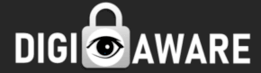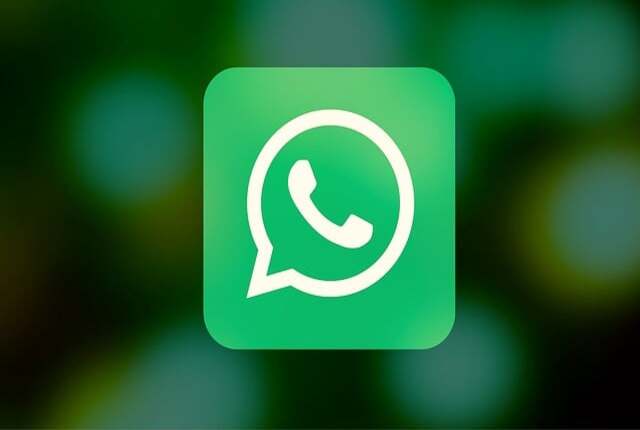Amazon Prime hosts an amazing variety of entertainment content. Some of the Amazon Prime Original series are truly outstanding to watch.
Though watching Amazon Prime videos with Amazon Fire TV Stick is extremely easy and convenient, same is not the case with Google Chrome Cast.
As with Google Chrome Cast, a black screen appears when we try to cast any amazon prime video. No need to worry as we have a easy trick for you to continue watching the Amazon Prime series with your favorite Google Chrome Cast. Just follow these simple steps.
STEP 1 : Open the Amazon Prime Video webpage in Google Chrome.
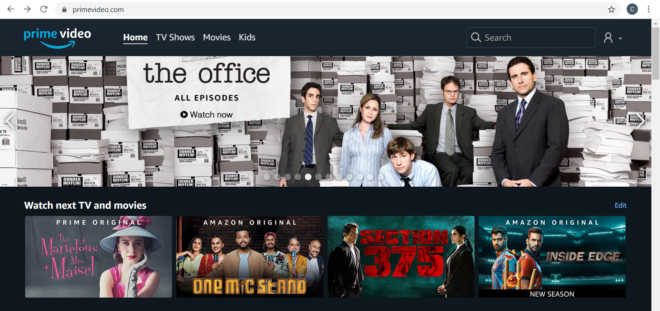
STEP 2 : Open your favorite web series that you just cant wait to watch. Yes, at the time of this writing, I was watching my all time favorite, ‘The Marvelous Mrs. Maisel’.
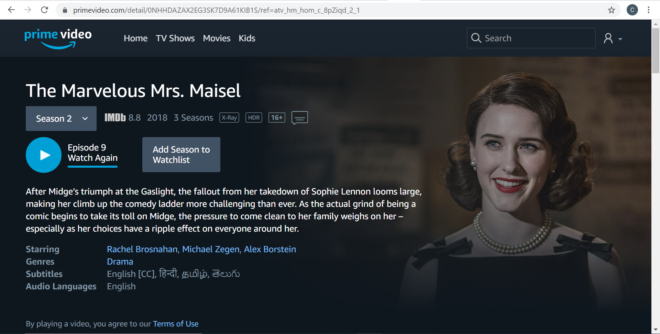
STEP 3 : Play the episode you look forward to watch and pause.
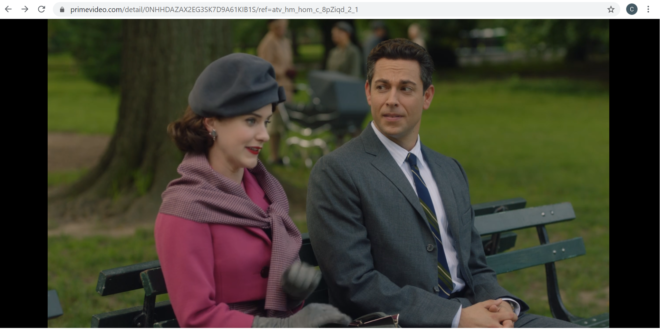
STEP 4 : Open the Menu (3 vertical dots) from the extreme top-right corner in Google Chrome. Select the option ‘Cast’ as highlighted below.
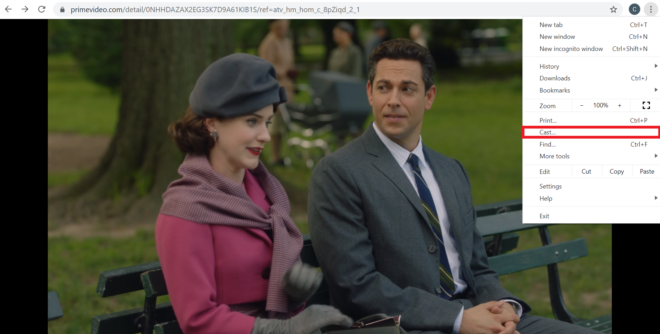
STEP 5 : The Cast Tab pops up and shows any available casting devices on your wifi network. I have one only that’s named as ‘Family Room TV’.
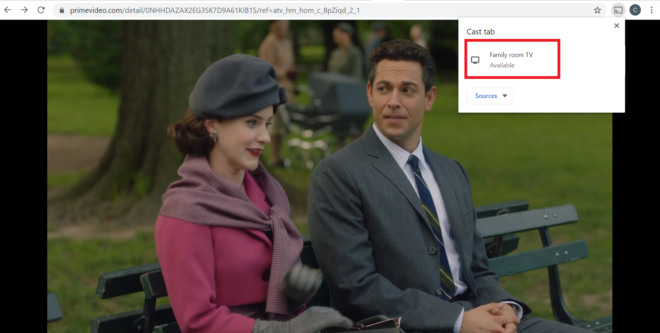
STEP 6 : Simply select the device from the list as below and the casting begins. And this is how my TV looks with the Amazon Prime Video playing on it.
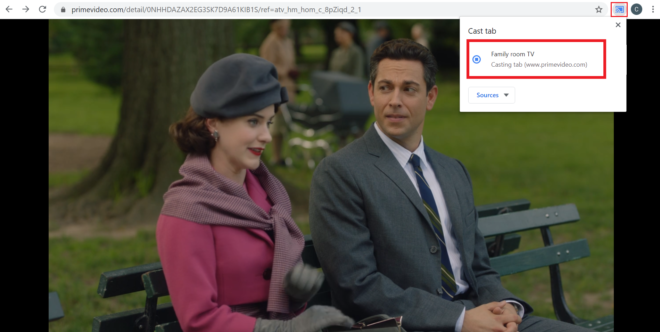
Hope you find this article helpful.
Please follow us on https://www.facebook.com/digiaware